Introduction
The integration of SAP Extended Warehouse Management (SAP EWM) with production planning and execution enables you to manage how components and finished products are stored, moved, and staged.
In this blog I will explain the Delivery Based Production Integration with Two SAP EWM-managed storage locations in one warehouse
Delivery Based Production with EWMSL(Two SAP EWM-managed storage locations in one warehouse)
Two SAP EWM-managed storage locations in one warehouse The system manages the stock for the production separately from the other stocks. This increases the transparency at storage-bin level in the SAP EWM system, and at storage location level in the SAP ERP system. When staging the products, the SAP EWM system executes a posting change by changing the stock type. In the SAP ERP system, this is a stock transfer between the storage locations.

To achieve this we have to go with following steps
1)Create 3 raw materials with MRP View Mandatory
2)Create 1 Finished material with MRP view & work Scheduling view Mandatory
3)Create a storage location which is EWM Managed storage location
4)Assign Storage location to warehouse and plant in Enterprise Structure
5)Create production supply area in S/4 HANA
6)Create work center in S/4 HANA
7)create a Bill of Materials(BOM) for Finished product
8)Create Routing for Finished product
9)Create control cycles in S/4 HANA for Raw Materials
10)Define Delivery Type Determination
11)Define default value for deliveries
12)Set up Stock Transport Order
13)Define Production supply Area in EWM
14)Create a storage type & Bin and upload the stock
15)Define Production supply area storage type(1005 with role 'K') and create bin
16)Assign bin to PSA/Product/PED(/N/SCWM/PSASTAGE)
17)Maintain Activate Create part replenishment for storage type 1000
18)Maintain Production supply area storage type and bin in warehouse process type (2100)
19)Map storage location in Goods Movement
20)Maintain Stock Determination Groups
21)Configure Stock Determination
22)Maintain stock Determination group in Product master in warehouse data tab
23)BC Sets
24)Mapping Document Types and Item types
25)Testing
Configuration
1)Create 3 raw materials with MRP view Mandatory
- 237
- 238
- 239
2)Create 1 Finished material with MRP view & work Scheduling view Mandatory
236
Extend the materials to EWSL sloc in TCode:MMSC
3)Create a EWMSL in enterprise structure(Tcode:OX09)

4)Assign Storage location to warehouse and plant in Enterprise Structure

5)Create a Production Supply Area in S/4 HANA
Tcode:PK05

6)Create a Work Center in S/4 HANA
Tcode:CR01

7)Create a BOM for finished product (236)
Tcode:CS01

8)Create a routing:(Tcode:CA01)
Give the Routing number in Finished product in Material Master in work Scheduling View: 50000005

9)Create control cycles in S/4 HANA for Raw Materials
Pick part:237
The staging Quantity of BOM components is determined based on individual orders in ERP

Release order part :238
The staging Quantity of BOM components is determined based on Multiple orders in ERP

Create part Replenishment 239
The staging quantity is independent from orders and materials are not necessarily part of the BOM;staging is executed in EWM when the PSA stock falls below minimum and it will replenished quantity

10)Define Delivery Type Determination
Path:SPRO--->logistics execution--->ewm--->production planning and control--->Define Delivery Type Determination

11)Define Default value for Deliveries
Path:SPRO---> Logistics Execution--->Decentralized WMS Integration--->Central Processing--->Application--->Inventory Management Interface and Delivery-Relevant Data--->Define Default Values for Deliveries

12)Define Shipping Data for Plants
Path:SPRO—>Materials Management--- >Purchasing-----> Purchase Order----> Set up Stock Transport Order----> Define Shipping Data for Plants

EWM Configuration
13)Define PSA
Define production supply area Tcode- /N/SCWM/PSA
Path:EASY ACCESS-->SCM EWM-->EWM--->Master Data--->Production Supply Area--->Define PSA

There are two types of mapping 1)replicate or manual you can map
1)Replicate
/N /SCWM/PSA_REPLICATE - Replicate Production Supply Area (PSA)

2)Manual
/N/SCWM/PSAMAP
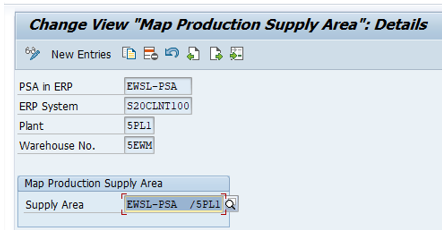
14)Create a Custom storage type with EWSL
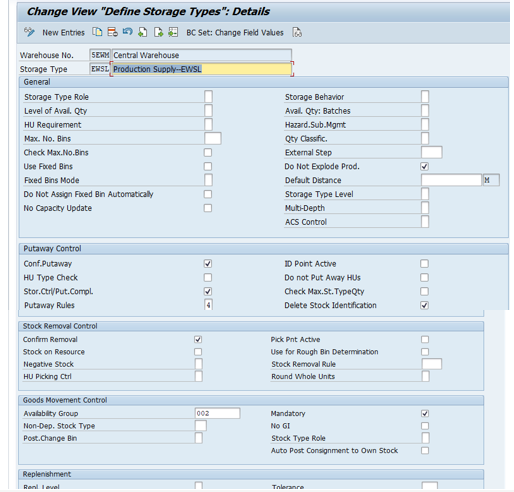
Create a Storage Bin for EWSL Storage type and upload the stock
15)Define Production supply area storage type(1000 with role 'K') and create bin
Here we are using Production Staging Area storage type with Storage type role(K) is 1000 and availability group is 003

Create a bin

16) Assign bin to PSA/Product/PED
/N/SCWM/PSASTAGE
Path:EASY ACCESS--->SCM EWM--->EWM--->MATERIAL MASTER-->PRODUCTION SUPPLY AREA---> ASSIGN BIN TO PSA/PRODUCT/ENTITLED IN WAREHOUSE

17)Maintain Activate Create part replenishment for storage type 1000.
SPRO- Extended Warehouse Management-- Internal Warehouse Processes-- Replenishment Control---
Activate Replenishment Strategies in Storage Types

18)Maintain Production supply area storage type and bin in warehouse process type (2100)
In Warehouse process type(2100) provide the destination storage type and bin
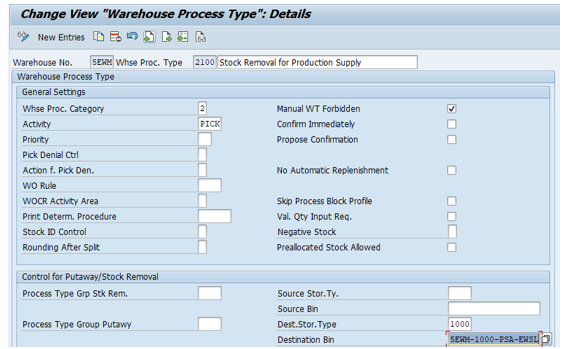
Maintain the stock removal strategies for EWSL Storage type with warehouse process type 2100
And also transfer posting for production supply with warehouse process type 4100
19)Map storage location in Goods Movement
Path:SPRO--> SCM Extended Warehouse Management--> Extended Warehouse Management----> Interfaces--> ERP Integration-- >Goods Movements---> Map Storage Locations from ERP System to EWM

20)Maintain Stock Determination Groups
Path:SPRO-->SCM EWM-->CROSS PROCESS SETTINGS-->STOCK DETERMINATION-->Maintain Stock Determination Groups

21)Configure Stock Determination
Path:SPRO-->SCM EWM->CROSS PROCESS SETTINGS-->STOCK DETERMINATION-->Configure Stock Determination

22)Maintain stock Determination group in Product master in warehouse data tab
Here posting change takes place we need to maintain the warehouse number with strategies
23)BC SETS

24)Mapping ERP Document & Item types with EWM Document & Item types

Testing
To Create Production order
CO01

Give the total Quantity and scheduling type is current

Click on Operations and check the work center and control key has assigned in production order

Click on components check the components which are required to become a finished product

Click on release and save it

In CO02
select functions--Do the materials staging—Select Simulate

And Execute it and save it
Here we need to Activate BC set for posting change
/SCWM/DLV_TRANSFER_POSTING
Pick Parts delivery created with respect to production order 100085

In the Delivery header level details

In the Delivery Item level details

For Release order parts in MF60

Click on Replinishment Element

In the production order I have taken 1 qty but in MF60 it is showing 5 EA(previous deliveries qty’s was also appearing)

Click on stage then it will change in green colour and save it
Release Order Delivery

Click on follow on function---Create warehouse task—Confirm the warehouse task—Confirm the warehouse order
Create part replenishment
/N/SCWM/REPL



Confirm the warehouse task in monitor
Now we can see the stock type(P2) at production staging area for Pick ,release order parts and create part

To confirm Production order:CO11N


And save it
To check the material document list with Movement type Tcode:MB51


One Outbound delivery will get generated in EWM system for consumption order
Click on Goods issue
BC Sets
/SCWM/DLV_OUTBOUND_PC Delivery: Consumption Posting for Production

Header details

item Details

Inbound delivery will be created
Mandatory to install BC set for goods receipt production
/SCWM/DLV_INBOUND_PROD
Go to /N/SCWM/PRDI

Delivery Header details

Delivery Item Details

Maintain the strategies and keep the material in the final storage type
Create the warehouse task and confirm the warehouse task and warehouse order

Conclusion
By above configurations and testing now you got an idea how to do Integration Delivery Based Production with Two SAP EWM-managed storage locations in one warehouse in SAP EWM
Thanks for your patience to read my blog and give your valuable feedback
Thanks to author Saikiran Gummadi

