We see lots of hanging queues from EWM to ERP system due to the various reasons. Some of these may be resolved with the master data corrections or number ranges just to name a few. There are few related to the transactional data such as posting period closure or duplicate HUs etc.
It is a very tedious activity for the technical/functional team member to clear these failed queues to keep both the systems in sync..
If these failed queues can't be resolved using the standard procedures, then last option is debug the code in the production environment and change the value during the runtime. This is not a good practice but no other options.
To overcome this issue, SAP has provided a simple solution to edit the failed queues. The queue contents can be edited or deleted based on the settings provided. The changes can be done at the field level where in the deletion happens at the table level.
The user with having the relevant roles can edit the queues and make the changes. Once the changes are saved, the system processes the same again.
This blog post explains in brief related to hanging queues editing in SAP ERP from SAP EWM which are failing in ERP system.
Component : SCM-EWM-IF-ERP ( Interface ERP )
Note: Important tables to get the fields which can be edited.
Whitelist for Editing of Queues from EWM: System- /SPE/TMQWLCMP_S
Whitelist for Editing of Queues from EWM: Components - /SPE/TMQWLCMP_C
Whitelist for Editing of Queues from EWM: System Settings - /SPE/TMQWLPAR_S
Steps:
- Editing the field Settings
- Run the transaction code /SPE/MQWL_CUS and the below screen will be displayed.

- Select the qRFC function module and double click on the 'qRFC Messages: Parameters'.

- Select the checkbox against qRFC parameter name

- Select the qRFC Parameter Name and double click on 'qRFC Messages: Fields'.

Note : The field name list is predefined and can't be changed.
- Save the changes in a customizing transport request.
- Deleting the Table/Structure Settings from the queue contents.
- Maintain the below configuration setting following the above steps:

Note : Delete option will not have field level selections.
Note: The above steps can be skipped in Emergency Mode in Production system by using the transaction code '/SPE/MQWL_APPL'.
Testing :
Note: Only the relevant steps are shown here. The errored
- Editing the fields in the hanging/failed queue.
- Run the transaction code 'SMQ2', the below list of failed queues shown:

- Select the relevant queue and click on the display icon.

- Double click on queue name or status to display the error related to the queue failure.


- Double click on the queue name to display the below queue container screen:

- Click on the change icon to display the below screen.
- Double click on the table parameter 'HEADER_DEADLINES' to display the editable fields with the current values passed.

- Update the value of the field Timetype 'WS GOODS ISSUE LIKP and ID RECEIVED ON DOCK' accordingly and click on button 'Replace' or 'Replace and Execute'.

Note: 'Replace' button saves the changes and the 'Replace and Execute' will perform the saves and executes the queue in a single step.

- Refresh the queue to display the below screen,

- Process the queue. If the queue gets processed successfully then it disappearance from the screen.
- Run the transaction code 'SLG1' to view the application log related to the changes made to the queue.

The system replace the original TID with a new one

- Deleting the tables/structure in the hanging/failed queue. Deletion of HU details
- Run the transaction code SMQ2, the list of hanging/failed queues displayed.

- The queue status has error details.

- Double click on the queue name to display the below screen.

- Double click on the queue name and then click on the change button
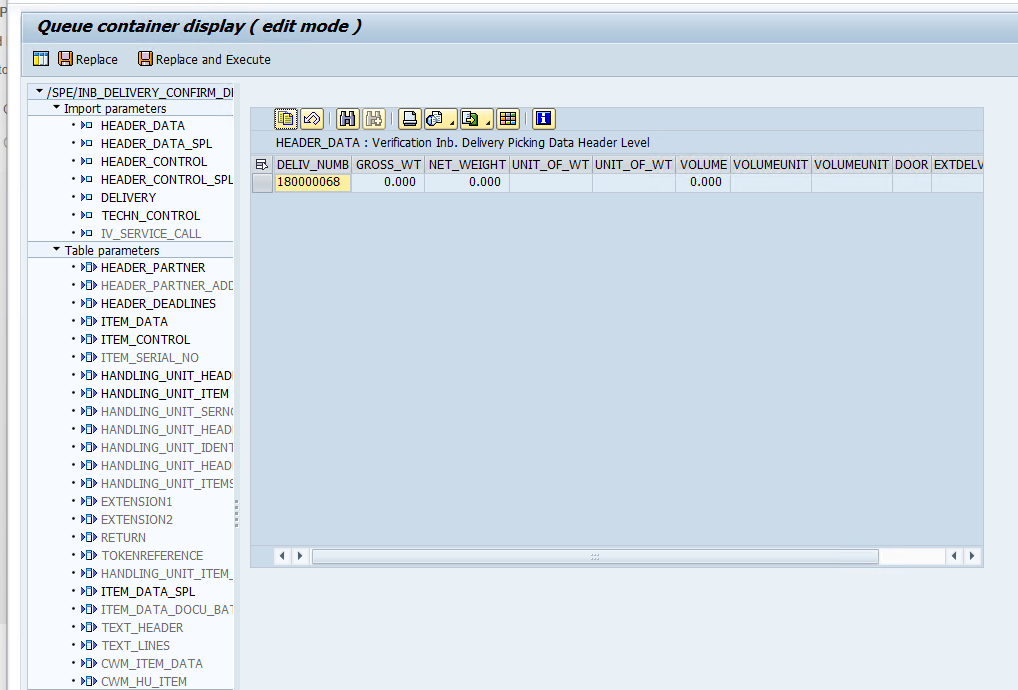
- Select the HU related structure/tables and delete them.

After deletion:

- Click on 'Replace and Execute' button, then the system displays the below information.

- Refresh the previous screen to check the changes whether are processed successfully or any other errors occurred again.

- Run the transaction code SLG1 to verify the changes made to the failed queue.

- Verify the inbound delivery document flow.

Note: The above steps can be performed using the warehouse monitor.
- Run the transaction code /SCWM/MON and select the folder 'Tools' and then 'Message Queue'. The system displays the below pop up screen and then press 'Execute'.

- The below information gets displayed on the screen.

- Select the row and click on 'Data Container' button to display the queue container. The system displays the queue container.


- Continue the desired operations mentioned above to change the fields or delete the structure/tables passed in the queue .container
Note: All the scenarios were tested in SAP S/4 2021 system.
Thanks to Author Shivakumar Hosaganiger


