Dear Friends,
This blog is going to explain you many ways to find the User Exit's & BADi's for desired transaction code. Since the objective of the document is to explain the search method I'm not going to take much time in explaining the functionality of the said features.
In order to explain you in the simple manor I've taken 'MM01 - Creation of Material Master' transaction code as an example. Please follow the below steps to know the different ways of finding user exits and BADi's.
Method 1:
- Enter the transaction code in the command bar, for which you would like to search for an user exit and then click on enter, so that it would take you to the initial screen of the transaction.
- Go to Menu bar - Click on 'System' and then click on 'Status' as shown in the below screen shot.

- Once you click on the 'Status' below screen would get popped up. Here, double click on the program name.

- Once the program window is open, go to Menu Bar --> click on 'Goto' and then click on 'Object Directory Entry'.
- The above step would take you to a pop up window and here copy the Package Name as shown in the below screen shot.

- Once you get the package number execute the transaction code SE80 (We can also try with SE84) and then click on 'Repository Information System'.
- As soon as you done with the above step the system would display the respective Objects list, here drill down Enhancements and then Customer Exists.
- Now, double click on Enhancements, which is under Customer Exists, so that the selections screen would get displayed in right side.
- Here go to package field and paste the copied package number from the previous step (program) and then execute the transaction as shown in the below screen shot.

- As soon as you execute the above step, it would display the list of user exits for the relevant transaction / package number.

In order to find out the relevant BADi for a transaction code, follow the above steps but instead of expanding Customer exits, expand Business Add-ins as shown below.
- Drill down Business Add-ins and then double click on Definitions, so that the selection window would get open in the right side of the screen. Here enter the copied package number in the Package field and then execute the transaction as show below.

- As soon as you execute the above step, it would display the list of BADi's for the relevant transaction / package number.

Method 2:
- Execute the transaction code SE93 --> enter the desired transaction code in Transaction Code field and then click on Display button as shown in the below screen shot.

- Once you click on Display button it would show the below screen, double click on the program name.

- Once the above step is done, go to Menu Bar--> click on 'Goto' and then click on 'Object Directory Entry'.
- As soon as you done with the above step, the system would pop up with a window as shown below, copy the Package name for the further process.

- Once you get the package number execute the transaction code SMOD --> place cursor on Enhancement field and then press F4.
- It would take you to the below screen (Repository Info Systems). Enter the package number, which has copied from the previous step. And then click on enter button.

- As soon as you execute the above step, it would display the list of user exits for the relevant transaction / package number.

Method 3:
Along with above methods I would like to show the ways to find the Exist / BADi's at configuration / SPRO as well.
Example: If you would like to know the relevant user exits at the functionality level like, ‘Logistics Invoice Verification’, follow the below steps.
- Execute the transaction code SPRO and click on SAP Reference IMG --> drill down Materials Management --> Logistics Invoice Verification --> Maintain Customer Exits and Business Add-Ins --> click on IMG Activity Document on Maintain Customer Exits for Invoice Verification, so that it would show the list of Customer / User Exits for the functionality.


In order to find out the relevant BADi at the functionality level, follow the above steps but instead of clicking on click on IMG Activity Document for Maintain Customer Exits for Invoice Verification, click on IMG Activity Document for Maintain Business Add-Ins for Invoice Verification, so that it would display the , so that it would show the list of BADi's for the functionality.

Method 4:
If you find difficulty in finding the exact node, follow the below steps
- Execute the transaction code SPRO and click on SAP Reference IMG--> click on Find button or press Ctrl+F.
- Once you click on find button the below pop up window gets displayed --> enter Customer Exits in the Search Term field and then press enter button.
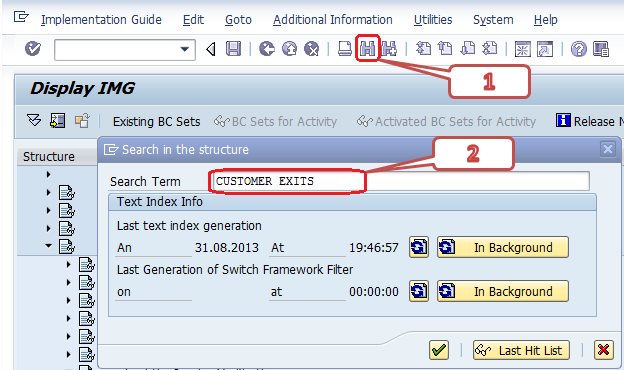
- Once you hit enter, the system would provide you the list of results for the search term, which you have entered. You should be very patience in finding the right node as the list would be very big. You can take the 'In Area' reference as that would provide the information about the functionality of the node. Refer the below screen shot for your info.
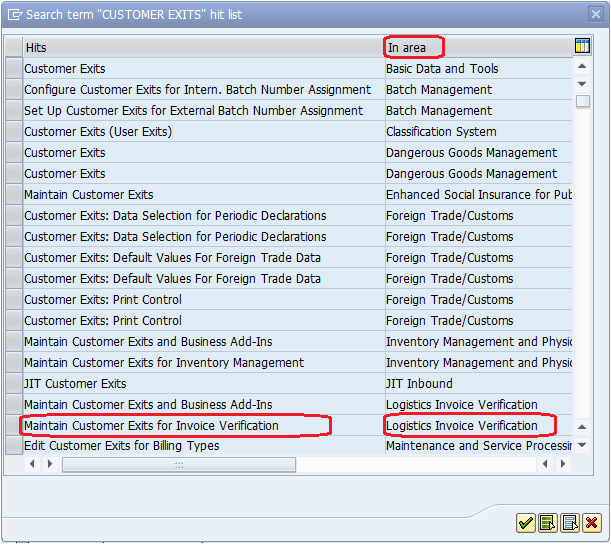
- As soon as you find the right node, double click on it and it would take you to the configuration node, for which it belongs to.

- Now you can click on IMG Activity Document for Maintain Customer Exits for Invoice Verification to display the relevant Exits.
Note: 1. Since I've already displayed the screen shot for the above step, not displaying the same for the 2nd time.
2. Follow the same steps to get relevant BADi's.
Hope the document might find you useful. Thanks for reading the document and I would welcome your comments for improving the document quality.
Thanks to author Narayana N

