Introduction:
Subcontracting is the process where child materials (components) are issued to an external vendor for final assembly. In this blog, I will try to explain the configuration and steps required to accomplish the subcontracting process with EWM managed.
Configuration required:
Document type and Item type integration:
When we issue the component material from our premises for the subcontracting process, an outbound delivery will be created, and that outbound delivery will then be integrated with the warehouse management system (EWM).
ERP delivery type and item category of outbound delivery for subcontracting:
LB- Delivery type for subcontracting
(SPRO- Logistics Execution- Shipping- Deliveries- Define Delivery Types)

LBN-Material provided item category for subcontracting
(SPRO- Logistics Execution- Shipping- Deliveries- Define Delivery Item Categories)

EWM document type and item type for the subcontracting delivery:
To obtain the document type and item type configuration, activate the BC set- /SCWM/DLV_OUTBOUND_SUBCONTRACTOR.
T code: SCPR20
After BC set has activated, we can see the configuration values as below,


Mapping of ERP & EWM deliveries:
To start delivery integration between ERP and EWM, we must map the ERP document type and item type to the EWM system.
Map Document Types from ERP System to EWM:
(SPRO- SCM Extended Warehouse Management- Extended Warehouse Management- Interfaces- Delivery Processing- Map Document Types from ERP System to EWM)

Map Item Types from ERP System to EWM:
(SPRO- SCM Extended Warehouse Management- Extended Warehouse Management- Interfaces- Delivery Processing-Map Item Types from ERP System to EWM)

Assign the delivery type to plant:
Maintain the subcontracting delivery type (LB) against the plant so that the system will select this delivery type to make an outbound delivery when the components are issued from the plant (issuing plant or supplying plant).
(SPRO- Materials Management- Purchasing- Purchase Order- Set Up Subcontract Order)

How the subcontracting outbound delivery gets the ship-to-party:
To create an outbound delivery, the "ship-to-party" (customer) must be present. Allow the system to pick up the ship-to-party from the supplier, create a plant as the customer, and assign it to the subcontracting vendor.

Maintain the sales area to the plant:
The sales area maintained to the plant will be used to establish the shipping details in an outbound delivery. And extend your material to this sales area.
(SPRO-Materials Management-Purchasing-Purchase Order-Set up Stock Transport Order-Define Shipping Data for Plants)

Process steps:
Create a subcontracting purchase order:

Outbound delivery- subcontracting
T code: ADSUBCON/ME2O



Outbound delivery is now created, as seen in VL03N and delivery also distributed to EWM system.

Goods issue from EWM storage type:
Outbound delivery has been created in the ERP and distributed to the EWM system to pick and do the goods issue.
T code: /SCWM/PRDO or Fiori App- Run outbound delivery
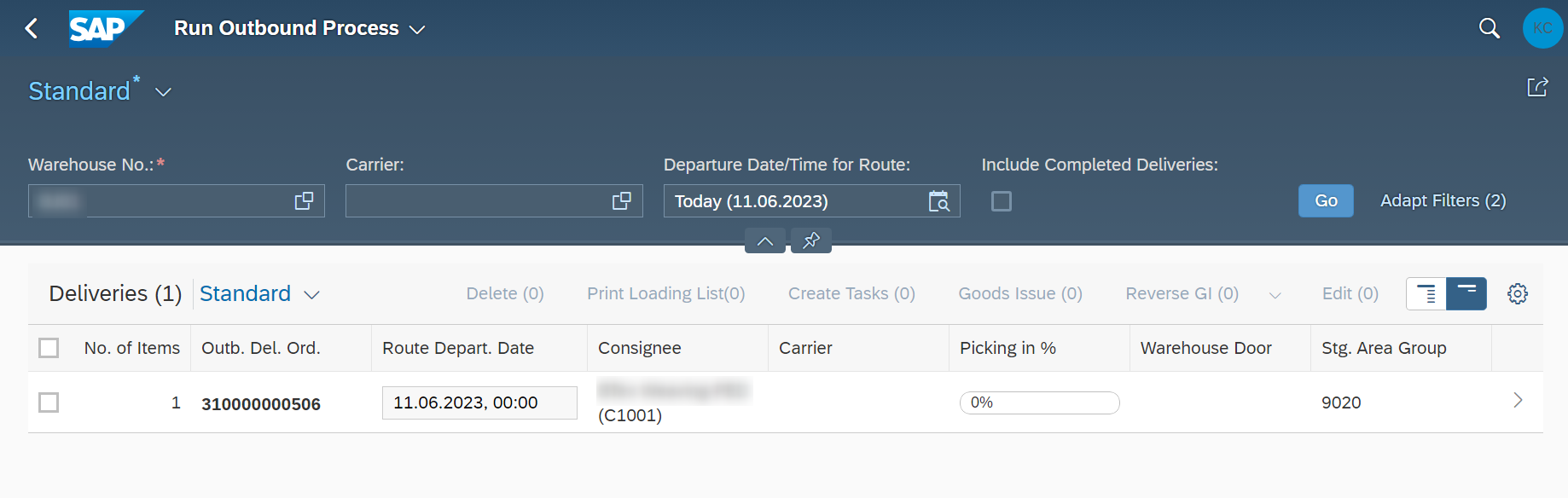
Create a warehouse task,

Open the app “Process warehouse task” and confirm it,

Warehouse task now confirmed,

Do the goods issue,

Goods issue completed and see the material document from the outbound delivery,


Once the components issue in the system is completed, the components are shipped to the subcontracting supplier physically. And once the supplier has finished the assembly, we need to receive the material at our warehouse.
Subcontracting Finished goods receipt:
T code: VL31N (create an inbound delivery and distribute to the EWM system)

Now, process the goods receipt in EWM system
T code: /SCWM/PRDI or Fiori App-Change inbound deliveries
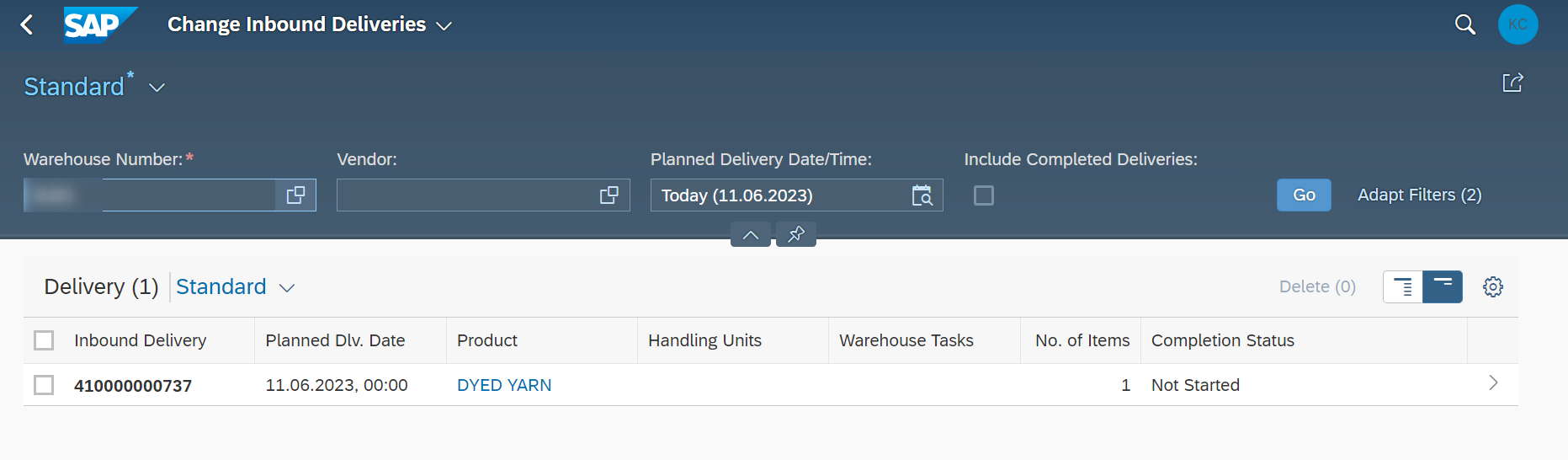

Confirm the open put away warehouse task,

Once the warehouse task is confirmed, the goods receipt will be confirmed automatically (or we may execute the goods receipt first, then the warehouse task)
Conclusion:
In the blog post above, I discussed the EWM subcontracting procedure as well as picking and put away using a Fiori application. Please take the time to read the blog and provide comments.
Regards,
Thanks to author Kannan Chokkanathan
- Page :
- 1



