Introduction:
This blog demonstrates how to perform standard inbound process with SAP Yard Logistics using Dock Appointment Scheduling functionality. The process flow diagram is included for ease of understanding.
Dock Appointment Scheduling:
Planning of vehicle arrivals at the warehouse, loading and unloading of the vehicles is important for managing the efficient running of the warehouse and for balancing the workload across the working day. SAP Dock Appointment Scheduling is used to plan vehicle arrival in your warehouses efficiently and allows the carriers to enroll their transportation units for the yard and to book time slots for un- and uploading. In side Yard Logistics, the process starts with the planning document i.e. yard request (YR). Here I have created yard request manually which is dock appointment relevant.
SAP Yard Logistics for SAP S/4HANA only supports a local deployment of SAP Dock Appointment Scheduling on the same system.
Process Flow:

Prerequisites:
The basic Yard setup and Yard structure should be already setup. YR, YO and YT types and number ranges should already be defined. Here we are mainly focusing on Dock Appointment Scheduling functionality.
Dock Appointment Scheduling:
Create and maintain docking location and loading point in Fiori app.

The system links each docking location to a supply chain unit (SCU) with the same name. You can specify an SCU that already exists for the docking location but the SCU must have the business attribute docking location (DL). The system automatically enters the SCU data into the docking location. If you do not specify an SCU for the docking location, the system automatically creates a new SCU using name of the docking location.
Same works in the case of Loading Point.


In Fiori app click on Maintain Docking Location. From the below screen click on Docking Location(DL) dropdown, select the DL for which we have to create slots.

From Assigned Loading Points tab select loading point and click on Create Time Slots.

Provide required data and click on Continue button.

Below screen shows dates and slot capacity. If we click on Copy Capacity to Next Day, it copies the same slot capacity and time to the next day. Now save the entries.

Now from NWBC choose Settings -> Integration to SAP Dock Appointment Scheduling -> Assign Docking Location and Loading Point to Yard Number and maintain the following entries:
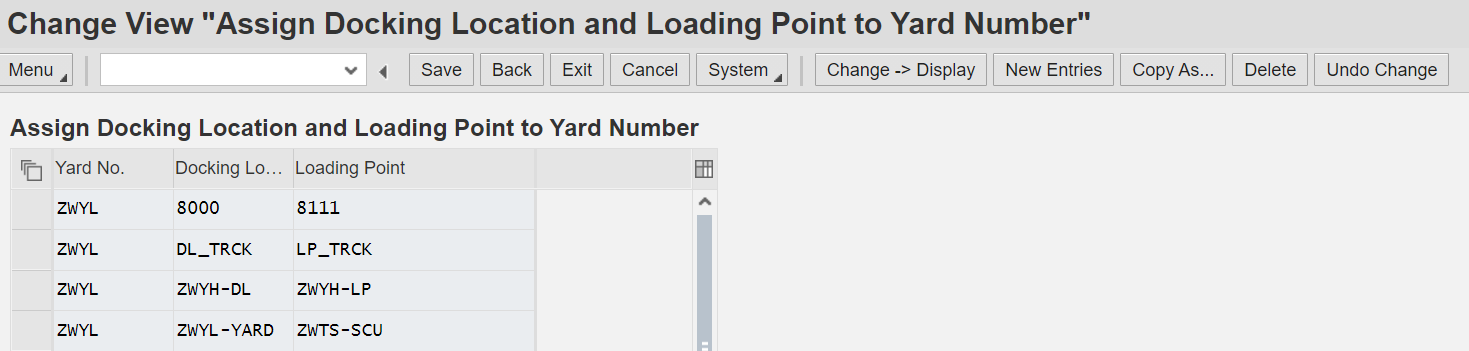
Now from NWBC choose Settings -> Integration to SAP Dock Appointment Scheduling -> Maintain Door Assignment to Docking Location and Loading Point, maintain the following entries:

In Customizing for Yard Logistics choose Integration -> Integration to Dock Appointment Scheduling and maintain the following entries:

In Customizing for Yard Logistics choose Integration -> Integration to Dock Appointment Scheduling -> Maintain Loading Appointment Relevant for Yard Order Type and maintain the following entries:

In Customizing for Yard Logistics choose Integration -> Integration to Dock Appointment Scheduling -> Maintain Loading Appointment Relevant for Yard Order Type & TU Type and maintain the following entries:

In Customizing for Yard Logistics choose Integration -> Integration to Dock Appointment Scheduling --> Assign Document Categories for DAS and maintain the following entries: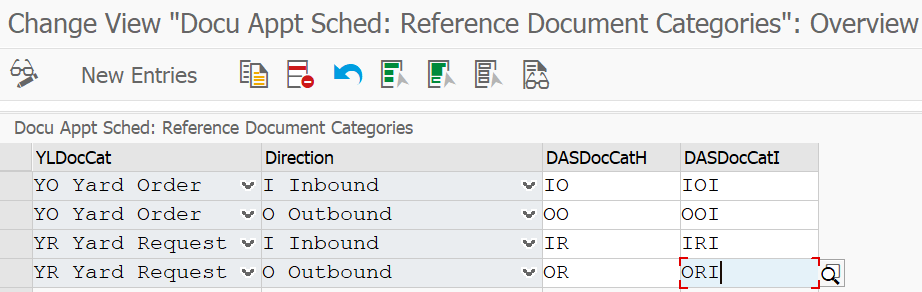
In Customizing for Yard Logistics choose Integration -> Integration to Dock Appointment Scheduling --> Define Number Range Intervals for Appointment Numbers

Execution:
The key process steps are as follows:
- Planning
- Check-In
- Execution
- Check out
Here I used Truck scenario. The following steps are used to execute simple Inbound process with Dock Appointment Scheduling functionality.
Creation of Yard Request:
Yard Requests are generally created using IDoc integration with preceding systems like S4, EWM or TM. Also YRs can be created manually. Here I explain how to create YR manually using NWBC to execute the scenario.
In SAP GUI enter NWBC transaction code, which redirects to the below screen. Click on Create Yard Request
Provide required information and click on Continue button.
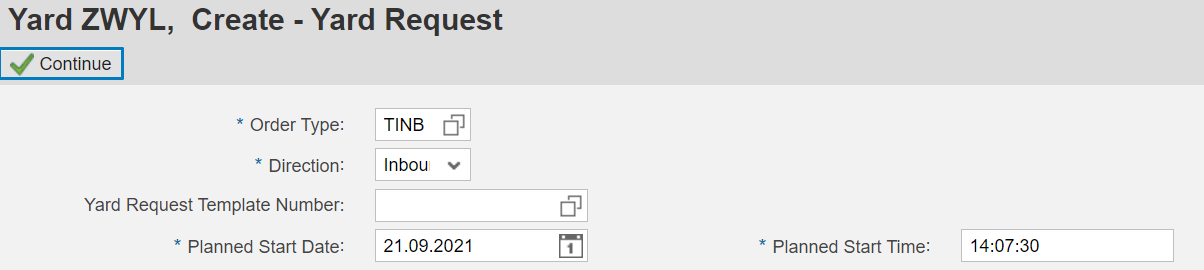
Inbound yard request is created with life cycle status as Created.

Maintain the transportation unit details.

Click on Dock Appointment Scheduling button where Docking Location and Loading Point are populated. When we create a yard request or a yard order, which are Dock Appointment Scheduling relevant and has a TU type assigned that is also Dock Appointment Scheduling relevant, the system automatically assigns the docking location and loading point if a unique docking location and loading point combination is assigned to the yard request or a yard order and TU type in the settings.

Now when yard request is saved then Appointment number is created and status of appointment is changed to Provisional(F).

Click on Appointment number/ Go to Appointment, it redirects to the below screen where we can plan the time slots for the appointment. I have chosen Planned start date as 21-09-2021 and start time to be 10:00 AM. Now Save it.

Now refresh yard request then planned start date, time and planned end date and time can be seen. Appointment status is changed to Planned(A).
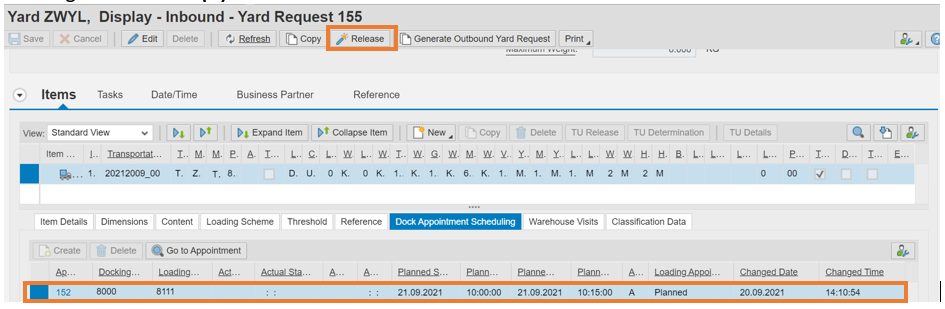
Now save the yard request and click on Release button, an Inbound yard order is created with Planned yard order life cycle status.
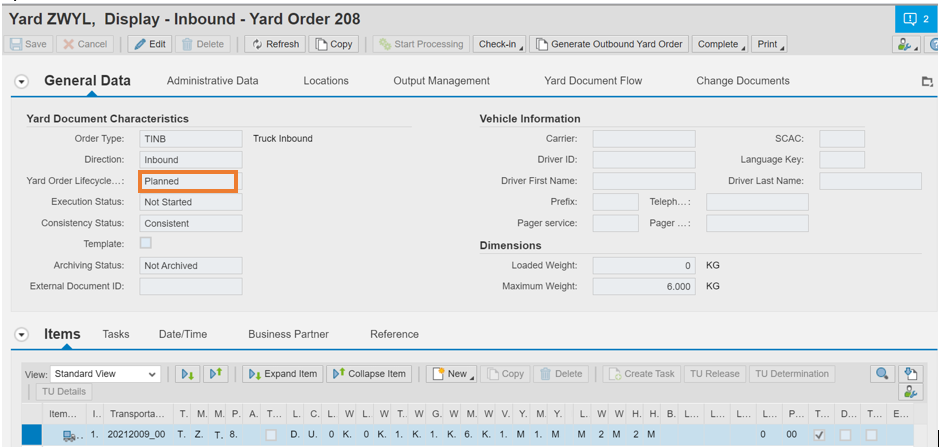
Now perform Self-Check-In operation in order to allow the truck physically into the yard. This check-in can also be performed manually.
For Self-Check-In functionality please go through my previous blog.
https://blogs.sap.com/2021/09/16/self-check-in-in-standard-sap-yard-logistics/
If the Yard Order contains a loading appointment, Check-in is only allowed when all loading appointments are planned.
The below screen shows yard order life cycle status to be Active including driver information.
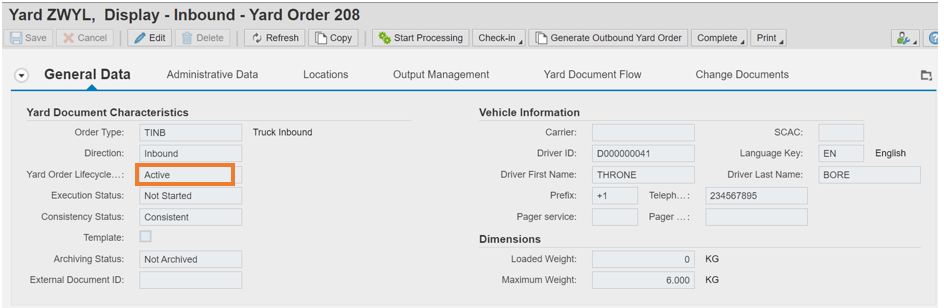
Now from Items tab, click on Dock Appointment Scheduling where we can see Appointment status is changed to Arrival at Check Point(B).

Click on Start Processing button, life cycle status of first task is changed from pending to Active. Perform the tasks which are assigned.
For performing the tasks you can refer my previous blog.
https://blogs.sap.com/2021/08/11/standard-outbound-process-using-sap-yard-logistics/#
Here I have configured below five default tasks.
- Movement Task from Check in at Gate to Weighing Area
- Weighing Task
- Movement Task from Weighing Area to Door
- Unloading Task
- Movement Task from Door to Check out from Gate
An appointment can be automatically or manually assigned to a Yard Task item, only appointments linked to the Yard Order and maintained in the Yard Task are supported. So the Yard Task confirmation triggers updates to appointment status.

Below screen shows movement task from weighing area to door which is Confirmed.


In Dock Appointment Scheduling tab, we can see Appointment status is changed to Arrival at Dock(C) and Actual Start Date and Time is populated.

Below screen shows movement task from door to gate which is Confirmed.


In Dock Appointment Scheduling tab, we can see Appointment status is changed to Departure from Dock(D) and Actual End Date and Time is populated.

Now click on Complete button in order to complete Inbound process.

From the below screen we can see Appointment status is changed to Departure from Check Point(E).

In Maintain Appointments screen we can see date and time of Arrival at Check Point, Arrival at Dock, Departure from Dock and Departure from Check Point.

Now click on Generate Outbound Yard Order, Activate it.

The below screen shows completed outbound yard order which means TU is checked out.

Once check out is done, a message will be sent back (via IDocs) to preceding system to change the shipment status to Complete and to continue with Goods Receipt.
Conclusion:
- With this functionality, the Inbound yard process can be performed using Dock Appointment Scheduling functionality in SAP YL. Similar process can be followed for Outbound flows as well.
- In case of Outbound Scenario Arrival at Check Point occurs when we activate Outbound Yard Order and remaining procedure is similar to Inbound.
- We can maintain appointment graphically using SAP Fiori app.
- Adhoc Yard Tasks can also be linked to loading appointments.
Your suggestions/feedbacks are highly appreciated. There are few more articles on the way. Please follow my profile for the new blog posts related to latest features provided by SAP.
Do you have any further comments related to this topic? Do share them in the comments sections below without any hesitation.
AA

