Dear Techies,
In the recent past, I have come across a few customer requirements for appointment scheduling and vehicle management. Though our team is happy that all the requirements are met using standard EWM DAS or Dock Appointment Scheduling, our Customers identified a few fields that are irrelevant to their business and that makes the screen more clumsy and could cause confusion while using. Certainly, it makes more sense to me to remove the additional fields from UI and I started exploring the same technology and could fulfil the same. Below is the narration of my technical analysis and the solution provided.
The frameworks that are used to build DAS are BOPF and UI is built using Webdynpro ABAP. Floor Plan BOPF Integration ( FBI) is used to connect the User Interface with the Backend.
The context of this blog is not to get into detail about BOPF / Webdynpro development, as we will focus only on Changing / Deleting the UI elements of DAS without changing the code in the backend. The standard configurations related to the business context are untouched.
The steps to Change / Delete UI Elements or Change the position of the UI.
- Add your favourites with additional object

Add Webdynpro Object
3. Select the Webdynpro Application that needs to be changed.
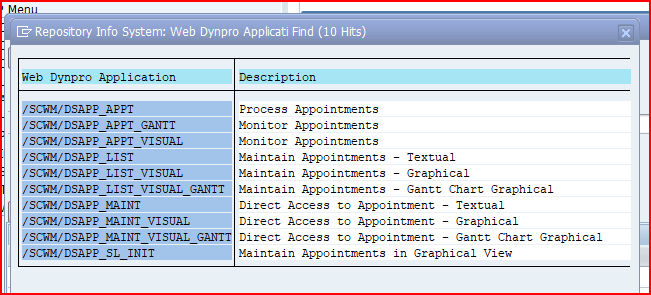
WDY Application Selection
4. Select application and add parameter Change_mode=C & sap-config-mode = X as shown below to get into developer mode.

WDY Application
5. Select the Customizing button on the left corner and this will show the customizable areas in the UI.

6. Select the Field / Subscreen where the UI is to be Changed.

Customizing
7. Select the Transport Request or Create a New TR.

Select TR
8. We would be able to change the screen subscreen UI elements in Floor Plan manager Editor as shown below. We can use Attributes ( highlighted ) to change the position / Test / Visibility etc.

9. Upon Changing the UI Elements as per your requirements, save the same and exit the developer mode by removing the Change Mode = X and sap-config-mode = X to get into display mode.
In the same way, we can also change Shipping Cockpit and All the standard webdynpro applications.
Hope this blog is informative.
Thanks to author Sriram Rokkam


