Disclaimer
This blog will help to implement receipt of certificate at the time of "Goods Receipt". The process can be implemented to validate receipt of quality certificate or any other mandatory document at the time of GR, so that necessary actions can be taken by quality department.
There are 2 approaches considered in this blog:
- Restrict GR creation, if certificate is missing.
- Allow GR creation, if certificate is missing.
Pre-requisites
To achieve this, QM control key with "Cert required" checkbox active is required. SAP Standard control key "0005 - Delivery release, certificate" is used here.
Config Path : Quality Management -> QM in procurement -> Define Control Key
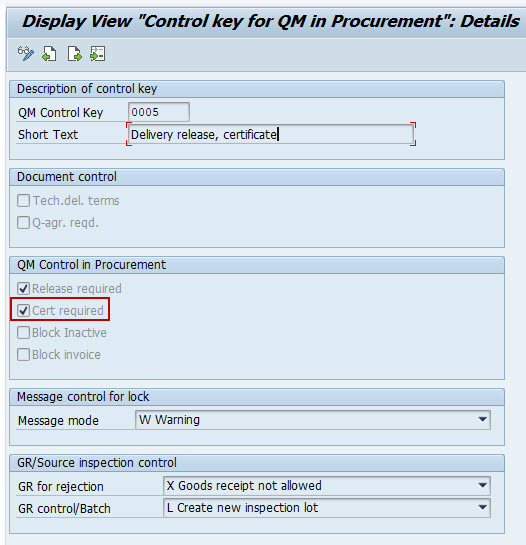
Configuration Required
One of the important configuration required is Certificate type. Certificate type will decide how system should behave in case of receipt or missing of certificate. Setting "Control without certif" is a key parameter which will decide the behavior at the time of GR.
The certificate type "QCGR" used here, is a custom certificate type.
Config Path : Quality Management -> QM in procurement -> Define Keys for Certificate Processing -> Define Certificate Types

Below are the options available under "Control without certi." option. In this document below indicator are used:
"C Without lot: Error message, with lot: Status"
"D Without lot: Error message, with lot: Error message"

Master Data
Following are the master data used in the process:
- QM View of Material Master (MM01/02/03).
- Quality Info Record (QI01/02/03), applicable as per the control key used.
1. QM View of Material Master
In QM view, maintain Procurement Data & Activate inspection type '01', as shown in the images below:


2. Quality Info Record
As per standard control key "0005" settings, quality info record is mandatory.
Make sure under "Insp. Control => 1 Inspection Active Regardless of Supplier Certification" is active as inspection lot to be created in the process & "Release Until have future date" (as per business requirement).
Note: Quality Info Record creation can be excluded, if "Release Required" indicator of the QM Control key is unchecked.
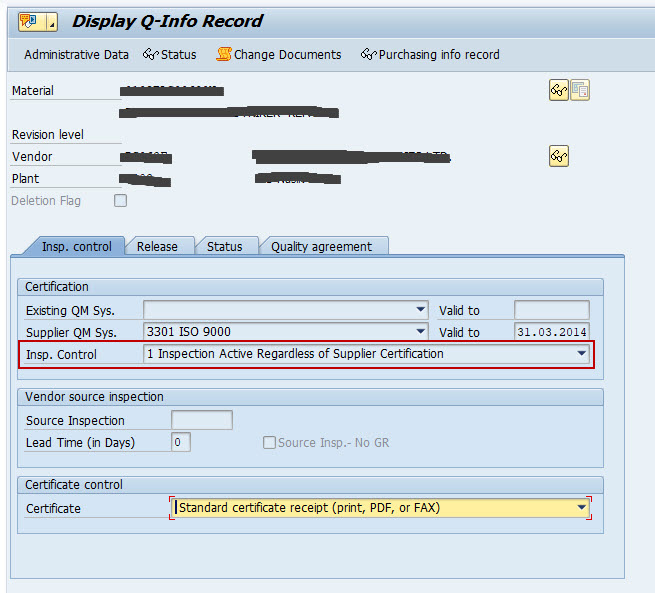

Processing
Scenario 1 : Restrict GR creation, if certificate is missing.
For this scenario, "Control without certif
=>
D Without lot: Error message, with lot: Error Message" is applicable in certificate profile.
A. GR Creation
Under tab "Purchase Order Data", it is mandatory to select value in "Cert. Enclosed?" else system will not allow to create GR.

If Selected 'No', System will not allow GR creation, as it is selected to display error message in certificate type config.

In this case, GR can be created only if 'Cert. enclosed' selected 'Yes'.
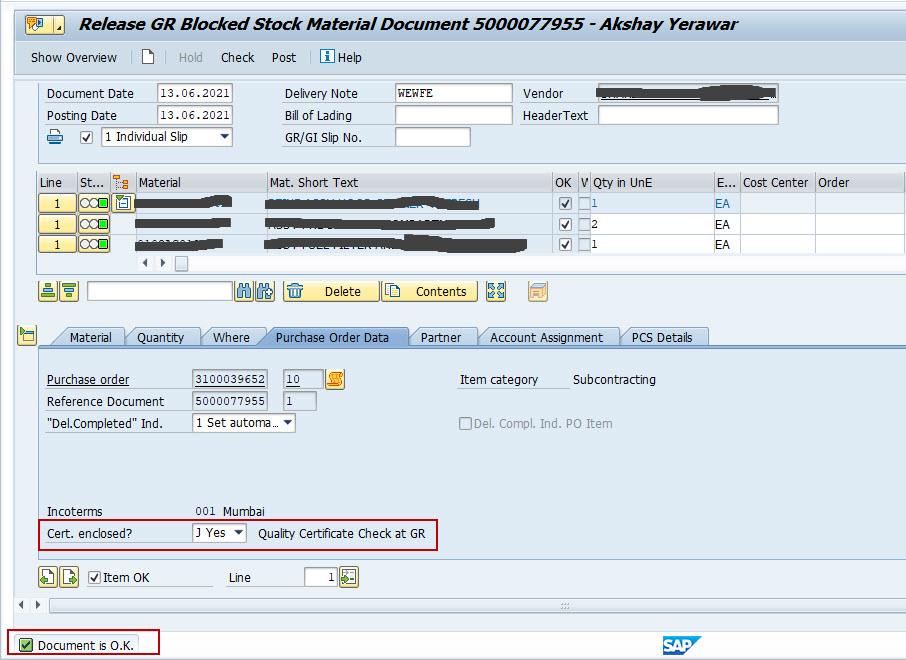
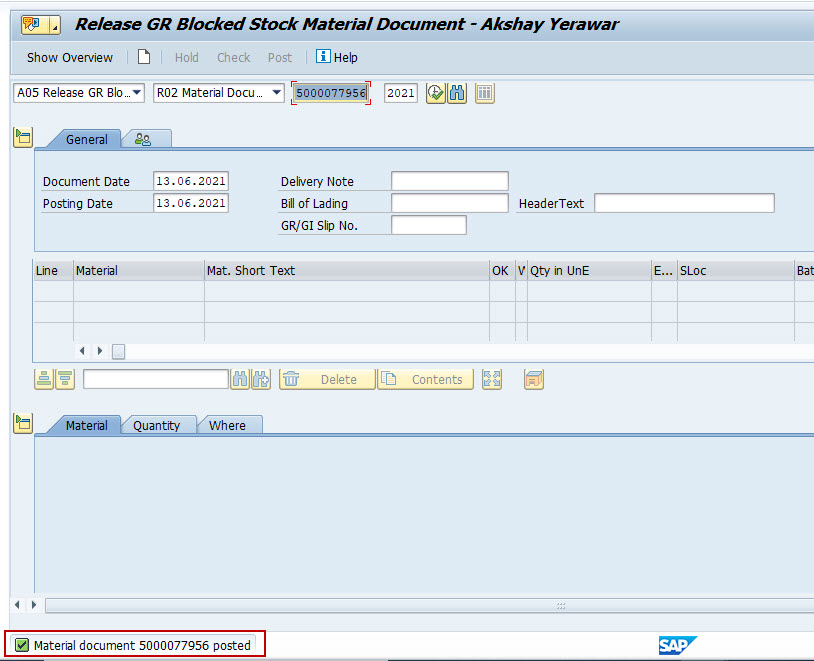
GR creation is successful. Also, system will create inspection lot with status "CROK".
Scenario 2 : Allow GR creation, if certificate missing.
For this scenario "Control without certif => C Without lot: Error message, with lot: Status" will be applicable.
A. GR Creation
At the time of GR creation,, system will ask for confirmation of certificate receipt & based on the input given, system will update the necessary status for inspection lot.
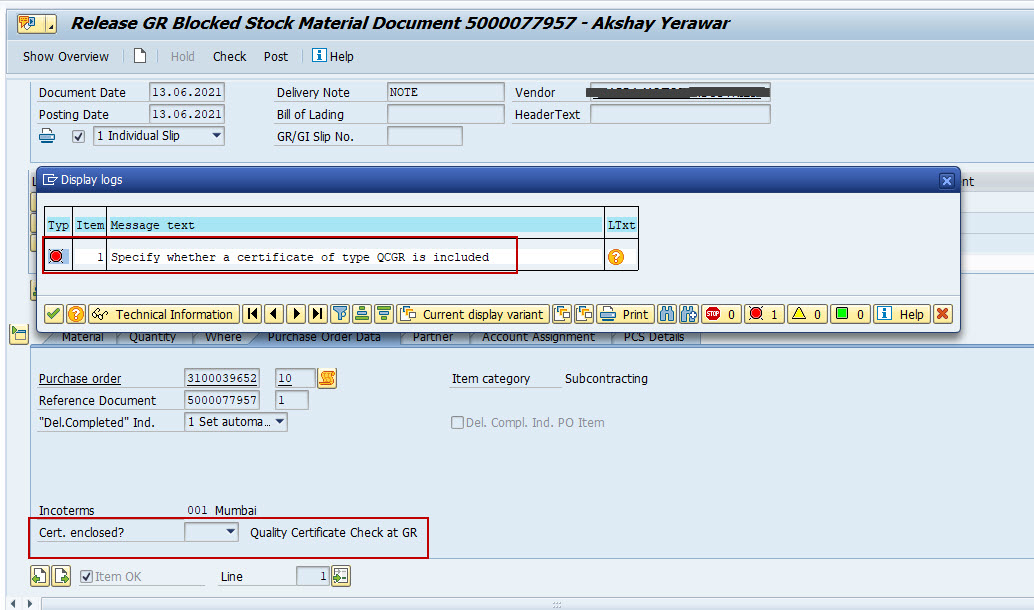
i. Cert. Enclosed = Yes.
In this case, system will allow the GR creation & inspection lot will have status 'CROK' i.e. 'Certificate receipt confirmed' & usage decision can be taken.
a. GR Creation

b. Inspection Lot Processing


ii. Cert. Enclosed = No.
In this case, system will allow the GR creation but the inspection lot will be created with status 'CTCM' i.e. Certificate conformation missing & usage decision can't be taken till status changed to 'CROK'.
a. GR Creation



b. Inspection Lot Processing



So, in this case system will not allow to post the UD, till the 'CROK' status is updated to the inspection lot.
c. Confirming Receipt of Certificate
As the inspection lot is in CTCM status, system will not allow to take the UD. To perform the UD, it's required to tell system that certificate is received. This can be done in 2 ways:
- From Inspection Lot
Use below path:
Inspection Lot Number => Edit => Confirm Receipt of Certificate =>Save
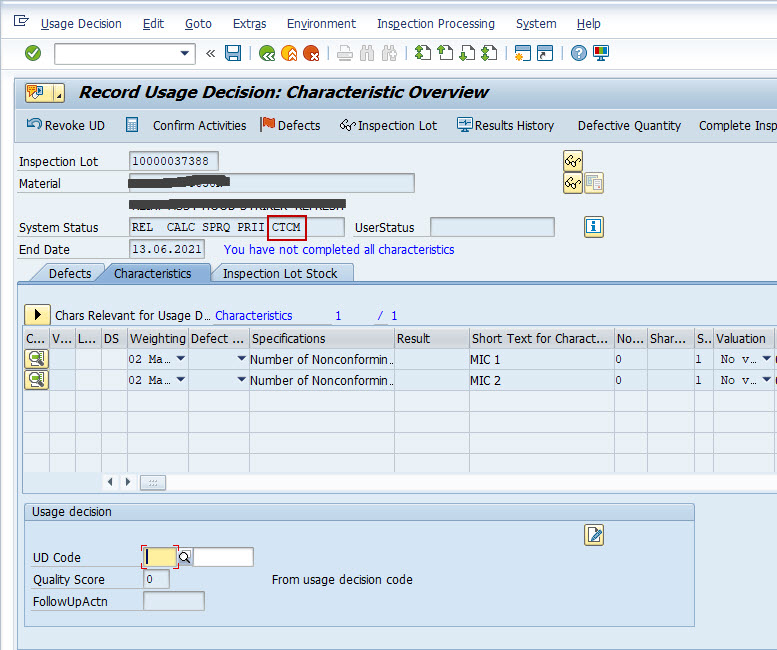


- From Quality certificates
There are two transactions which can be used for this i.e. QC52 and QC55, but the process to change the status remains the same.
QC52: This transaction is used for single record processing
QC55: This transaction is used for work list processing
Here, transaction QC55 is used.
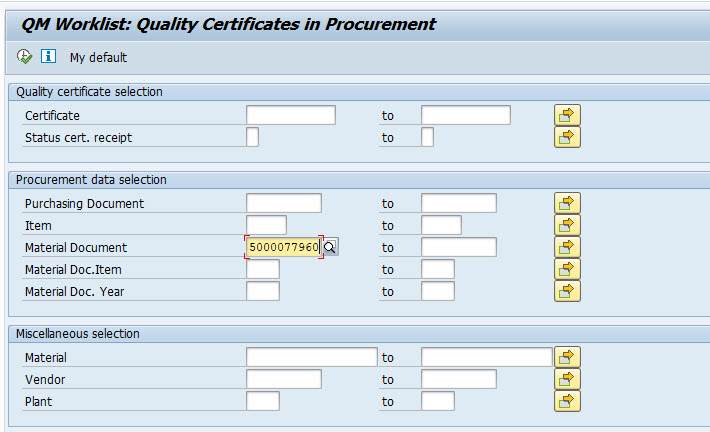
Based on the input parameter, system will display the record/s.

Now, select the record & click on button "Change Certificate Data".


In field "Cert. status", there are multiple options available. Select status as "2 Certificate received" to update inspection lot status as CROK & Save.
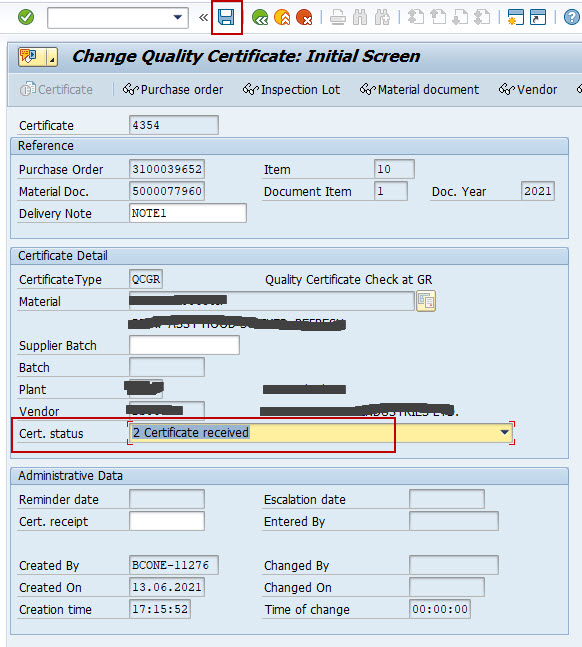

Now, system has updated inspection lot status to CROK & usage decision can be taken for the same.

Conclusion
- By implementing this process, quality team can have control over receipt of necessary certificates at the time of GR.
- In this document only two approaches are explained, but based on the option selected in the field "Control without certif." of certificate type more scenarios can be mapped as per requirement.
Note: Any suggestions or modifications are always welcome, so that it can be included in the blog.
Thanks to author Akshay Yerawar
