Purpose of this blog is to provide the knowledge of configuration settings to create Automatic Warehouse Task in SAP EWM (all versions above 9.1). Automatic Warehouse Task creation is a very basic and common functionality used by all complex warehouses to reduce the manual effort. As a result of this warehouse users can directly find their WTs in RF devices assigned to them.
Configurations Steps
Step 1: Check Action Profile assigned to Document Type (in this case Doc type - INB). Action profile assigned to Doc Type is "/scwm/pdi_01".
IMG> SCM EWM> Goods Receipt Process> Inbound Delivery> Define Document Types for Inbound Delivery Process
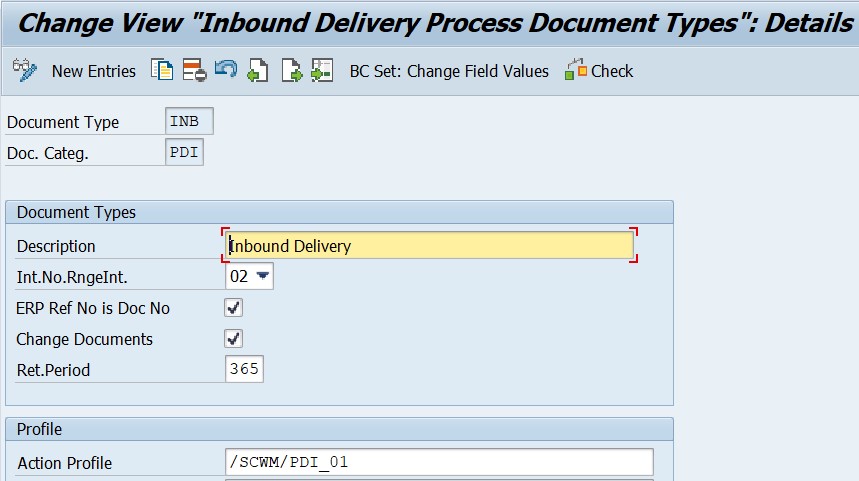
Step 2: Go to T-Code SPPFCADM

Select Application /scdl/delivery. Then click on "Define Action & Schedule Condition".

Select Action Profile "/SCWM/PDI_01".

Click on Action Definition. There is one Action id defined as "/SCWM/PDI_01_WT_CREATE (Create Warehouse Task for Putaway)". De-Select the inactive indicator.
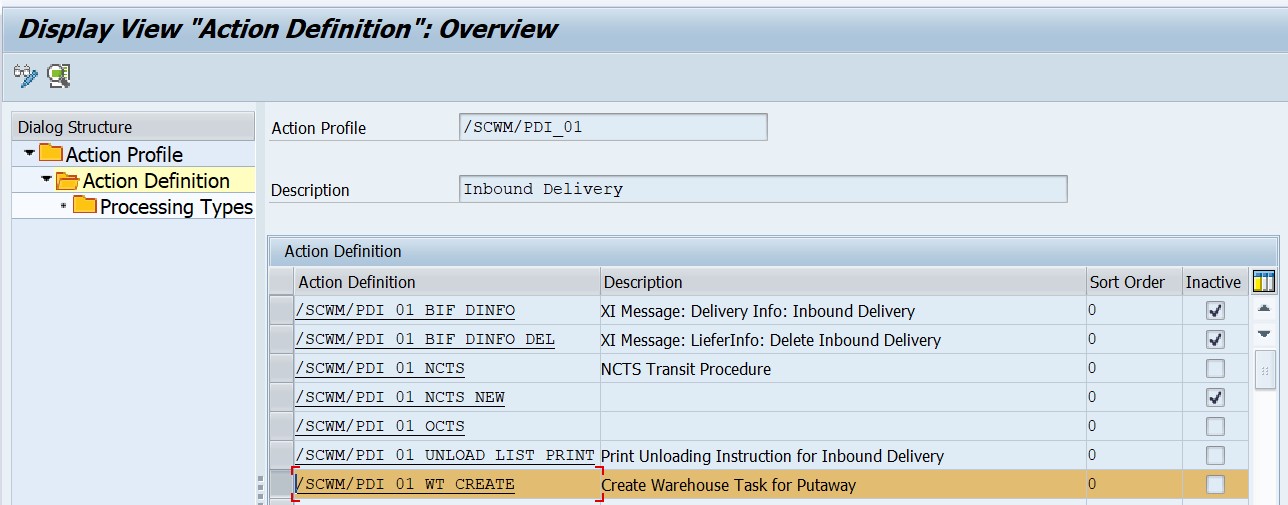
As you double click on same "Action Definition", next screen pops up which shows that at what activity this action will be performed.

I have selected no. 4 Processing when saving document.
Step 3: Configure Action Scheduling
IMG> SCM EWM> Cross Process Settings> Delivery- Warehouse Request> Action> Configure Action Scheduling
As this is a standard procedure, I have taken standard "Determination Procedure" into account. Please note here that determination procedure can be customized. Fields, Tables can be crated as per varying requirements.
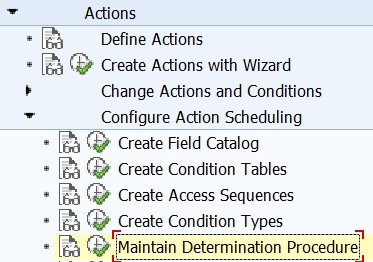
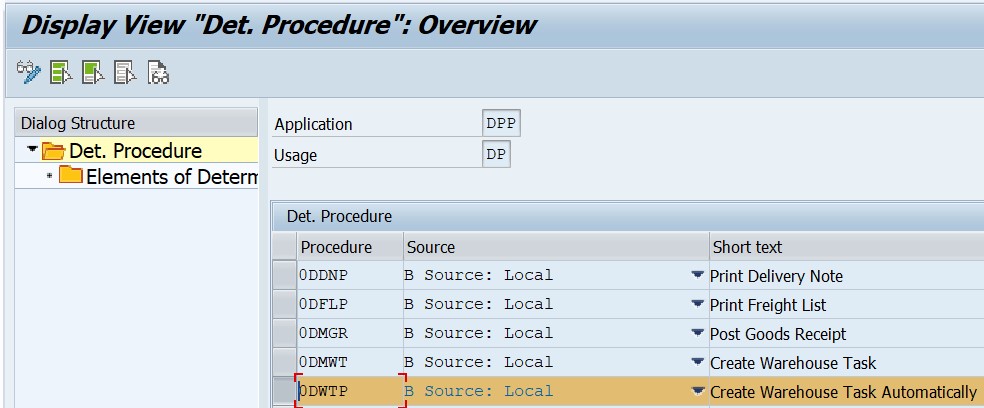
Determination Procedure is "ODWTP".

This procedure is assigned to Warehouse No. and Document Type


Step 4: Maintain Condition Records
T-Code: /SCWM/DLVPPFC - Maintain Condition Records for PPF Schedule Conditions


Testing
Step 1: Inbound Delivery Creation
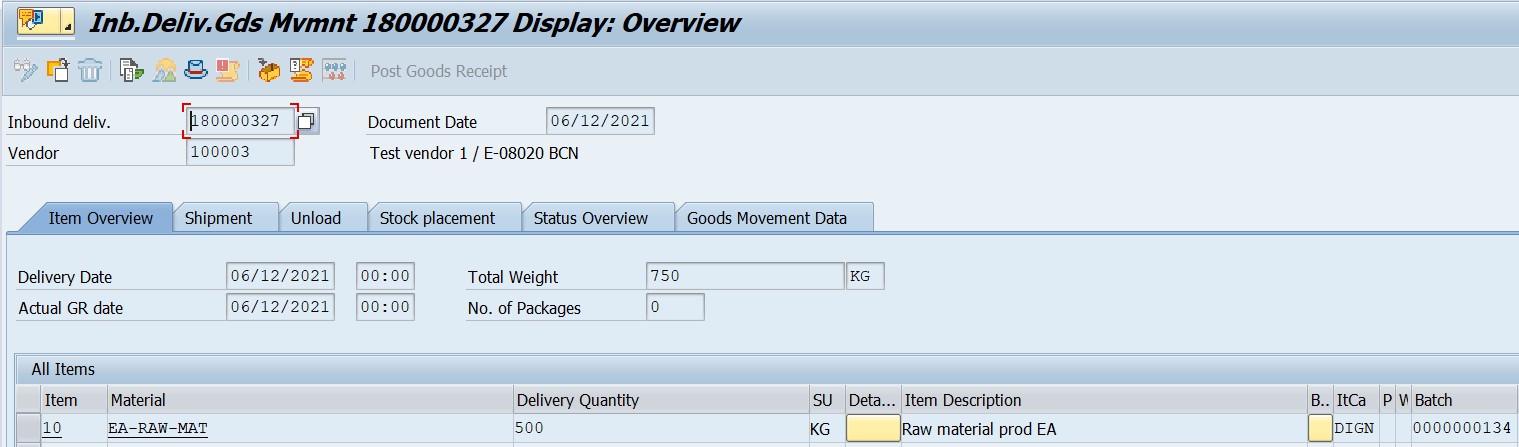

Step 2: Complete the GR
Step 3: Check PPF tab at item level.

PPF action triggered for Creation of Warehouse Task.
Step 4: Check the task created

Conclusion
Post Processing Framework can be be utilized for Outbound process as well. Same functionality can be performed for Wave Template determination, HU label printing and Warehouse Order Printing etc.
Thanks to author Harsh Nama
